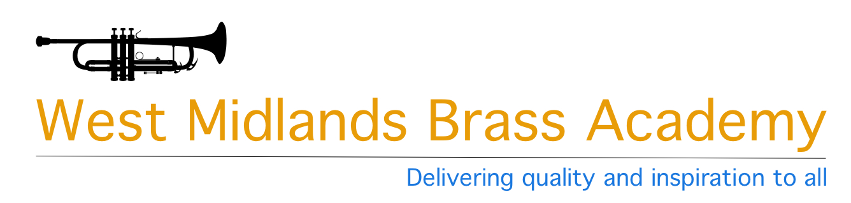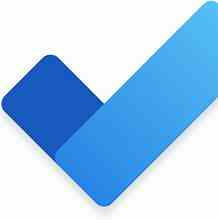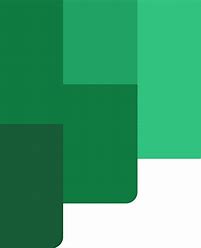I have always been in the Microsoft eco-system, ever since Windows 95 and Office 2000 were up to date. I know that there are equally good and integrated systems around but it is what I know and what works for me. From the outset I need to emphasise that I have no personal interest in Microsoft and that there is no sponsorship or financial interest in this piece.
Productivity is something that interests me and since teaching from home I have needed to review the way I worked. The system I have developed is one which allocates work time and the fact that I have my work flow under control means that I don’t feel guilty when I decide to do something that I want to do.
Plan your day
My working day normally starts with a review of my To do list and what is due for that day, I review current projects and tasks, what is important, what will take focussed time or what is time or people dependant ie. a task is either dependant on someone else (or someone else is awaiting my response) or has a due date that is imminent. I will also look at the calendar to see what is coming up that I may need to concentrate on. The tools that I use for this review are Outlook and Microsoft Todo. Outlook has been around for years and is a go to email/calendar/task tool for many people and the fact that it can be used on all platforms makes it a very flexible option. It’s tasks function integrates with Microsoft Todo so flagged messages will appear in Todo and emails from outlook can easily be turned into tasks by dragging them onto the Tasks icon, Calendar events can be created from emails in the same way.
Microsoft Todo
Todo is the centre of my productive world and has a useful function called My Day. This is a blank canvass every day with which you can create your own priorities, the app suggests tasks based on due date which you can then add to My Day or not depending on your requirements. This is a boon and as I cross off completed tasks it gives me a clear idea of where I am with what I need to do. It is also available on all platforms which means that even without a laptop or a tablet I can keep up with things.
In Outlook these tasks can also be transferred into Calendar events so that I can allocate time to do them, which brings me on to calendar blocking. Calendar blocking is a system where time is allocated on my calendar for tasks which require time and I keep a specific calendar for this purpose. This is because if I want to share my calendar I don’t necessarily want to share what I intend to do on a specific day and as I don’t need to use the scheduling assistant where other people need to see my availability this isn’t a problem. The integration with Outlook then is very important but both apps also integrate with another app that has become important during lockdown, Microsoft Teams.
Microsoft Teams
Zoom has become the dominant video conferencing software since March and there are people who swear by the system. Now, don’t get me wrong I use Zoom for some things, it is easy to use, you send a link and people click on it and pretty much join the meeting; but in my experience the quality of the connection is not great. Video isn’t too bad but there is a significant lag and quite a lot of screen freezing but for teaching online the audio is often not good enough. This I put down to Zooms “ability” to adjust the sound based on what it perceives is going on in the background. This sounds like a good idea but in practice it seems to cause all sorts of issues, particularly with larger groups where it seems to be constantly trying to find the most significant sound and flips from one screen to another. On a laptop you can use the “Use original sound” function which switches most of the sound adjustment off. This helps when you are trying to share music with a student but nfortunately this isn’t available on mobile devices so can’t be implemented universally.
I’m not trying to say that Teams or Skype don’t have their problems, they are after all using an internet that can be variable in it’s performance, but the overall quality seems to be much better than Zoom. It also has the advantage that all your files and support material can be stored in one place and the recently added support to dial Skype contacts from within Teams and the addition of a Zoom app (although this just opens the Zoom desktop app) has made things even easier. There is also support for Microsoft Todo so that tasks can be easily added to my Tasks list directly from Teams.
Teams also integrates my Outlook work calendar so that I don’t have to change apps to look at or amend my calendar.
Planner
Microsoft planner is a project management tool, and although designed for workplace teams it does, even for one user, provide a useful oversight of more complicated projects than you get with Todo. However, tasks created in Planner can be sent to Todo by assigning the task to myself, they then appear in the “assigned to me” list of Todo, another very useful integration. Plans can also be brought in to my Outlook calendar as a shared calendar so I can see when a task is due on a particular day.
OneNote
OneNote is also significant; all my lesson plans are recorded in onenote and one of the things I have implemented since Lockdown is to share a practice notebook with parents and students with OneNote. Where this works it works very well as I can make notes after a lesson and the student has access to it when they want, parents can also make some comments if they wish. The main drawback is that not everybody looks at it, mainly because, I think, that storing the link is not easy as it comes in an email. OneNote for desktop also has the facility to flag a note as an Outlook task, which integrates with Todo and again is really useful if you want to create a task while writing up lesson notes for example.
Word, Excel and Powerpoint
Office products are also indispensible for lots of things, but Excel is used as a timetabling and registering tool. Timetables are organised on one sheet which is linked to a word document to provide versions suitable for emailing to schools and parents. Registers are stored on a different sheet and also calculate the number of lessons to be charged for in a particular period.
Conclusion
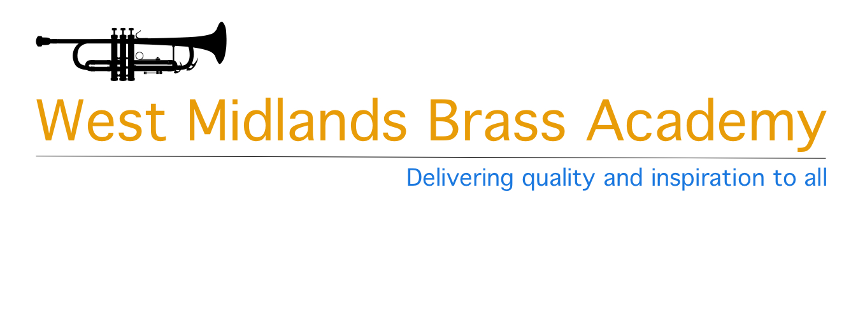
This has been a bit of a Whistlestop tour of how I organise my work, but the bottom line is that Microsoft Todo is at the centre of it all. Outlook, Planner, OneNote and Teams all integrate in way which means that all your tasks and to do’s are at the centre in one app which is brilliant. Excel and Word are good for organising and distributing my timetables and OneNote is great for lesson plans and practice notebooks. This could all probably be achieved in other ways but Microsoft continue to integrate their products around Todo and in my experience using apps from different companies doesn’t offer the same level of flexibility.